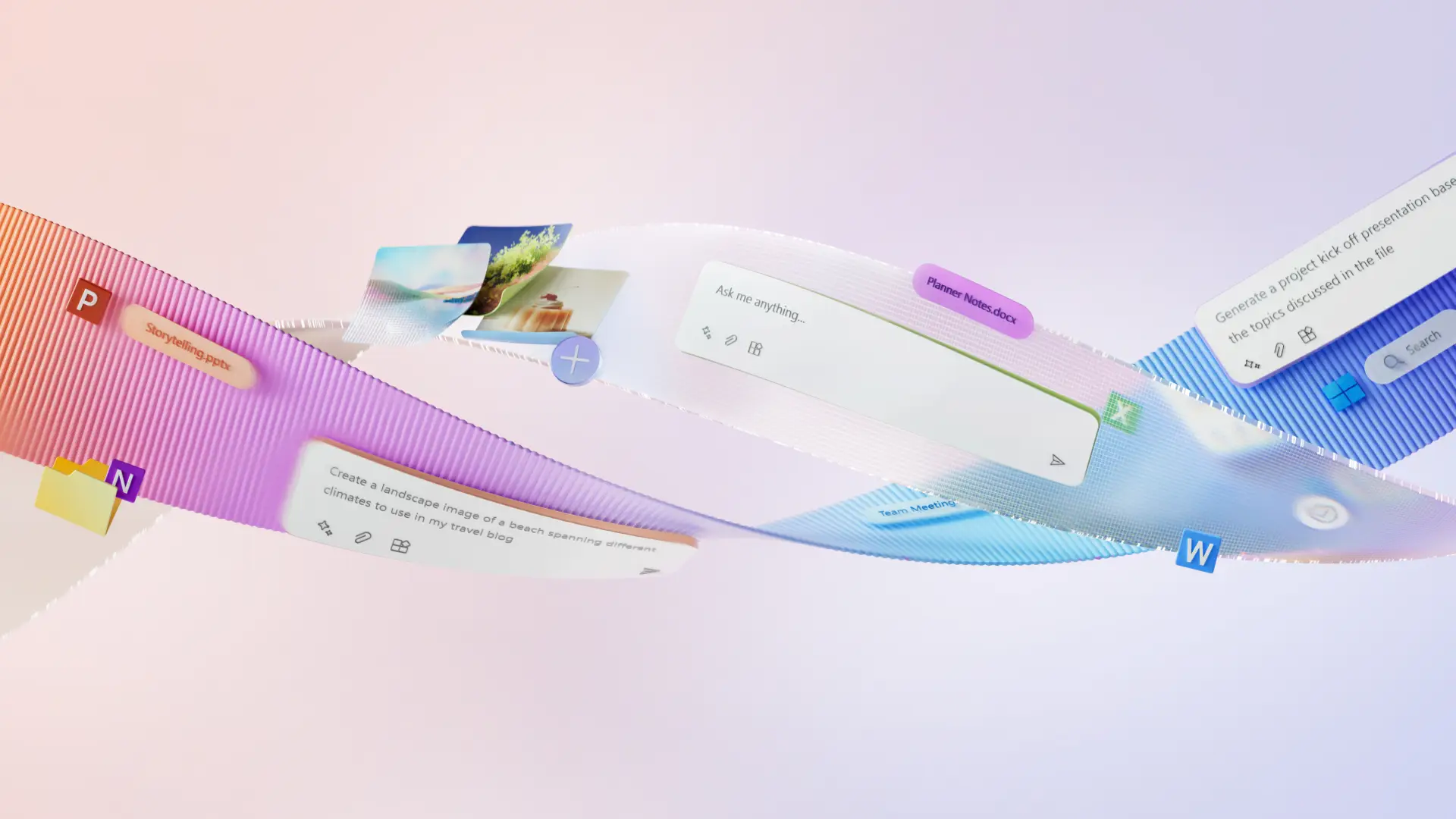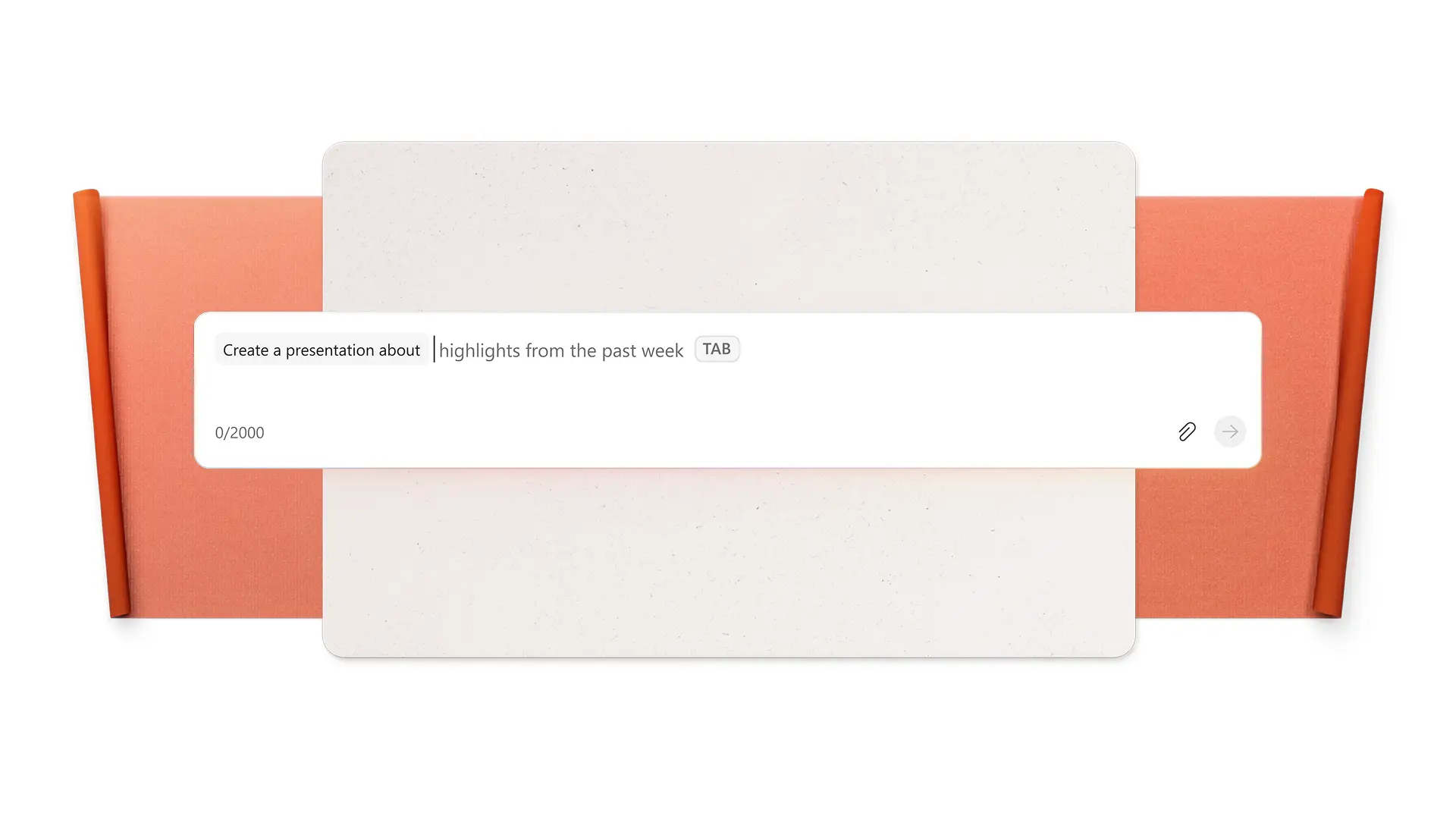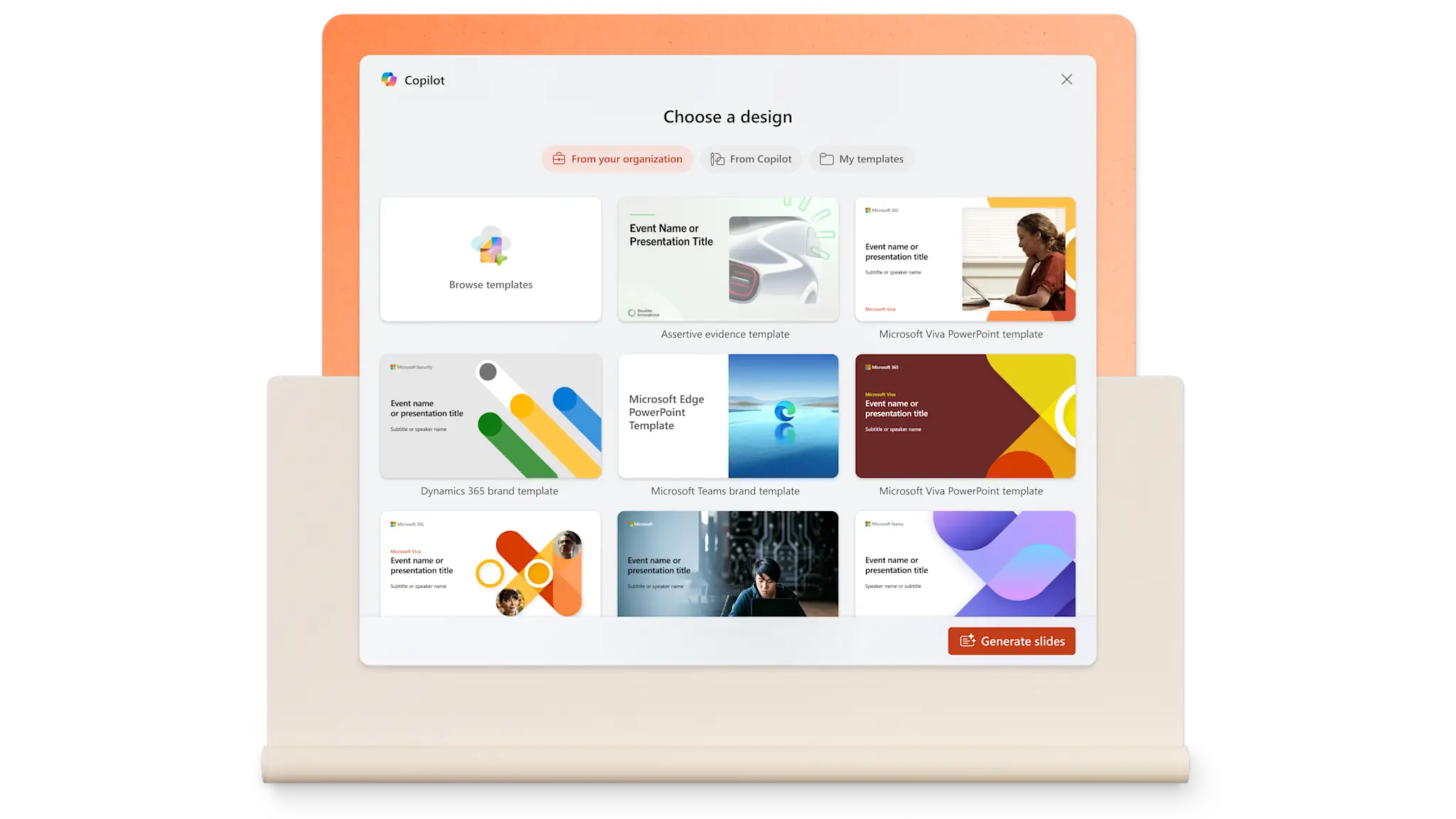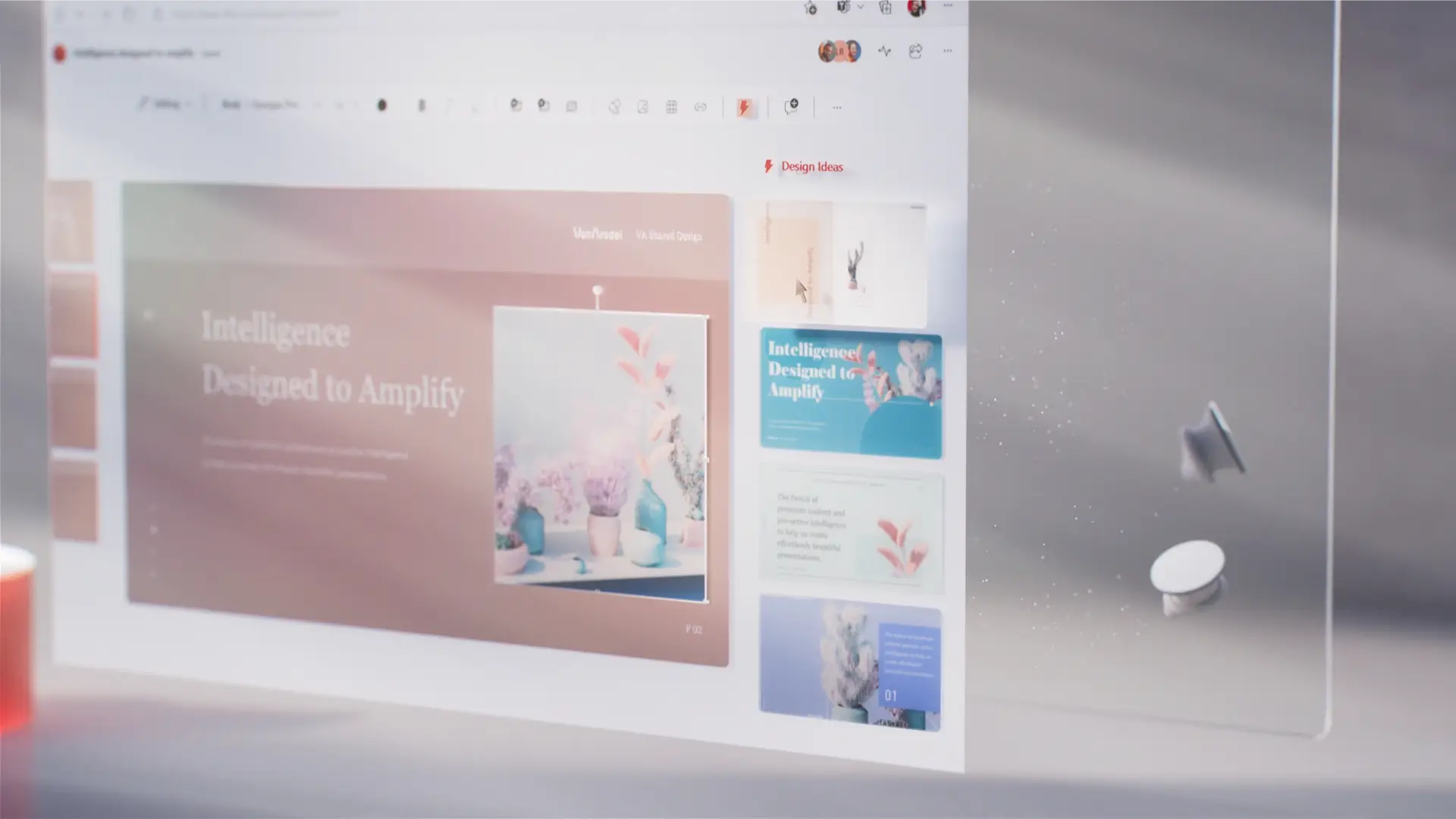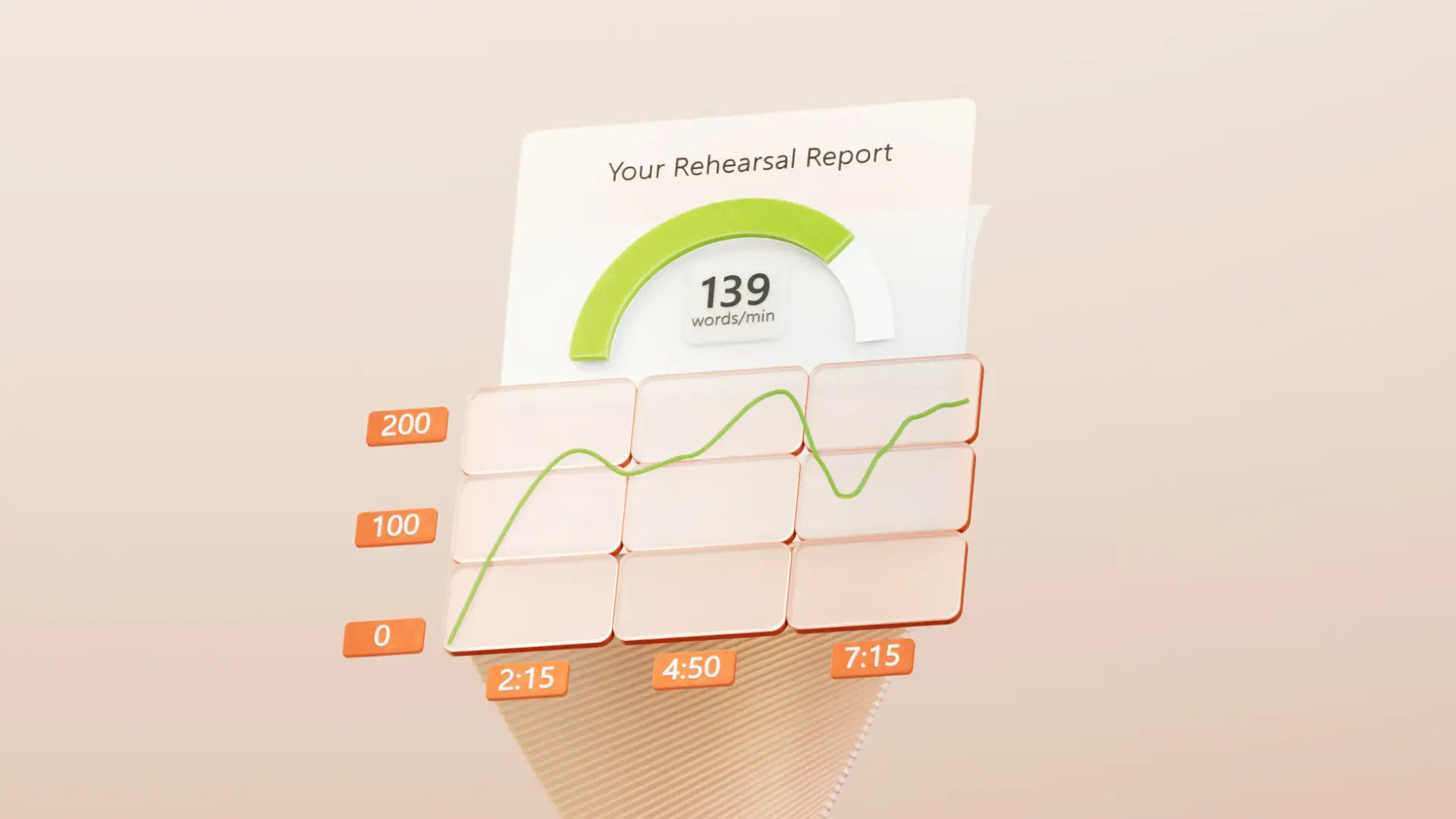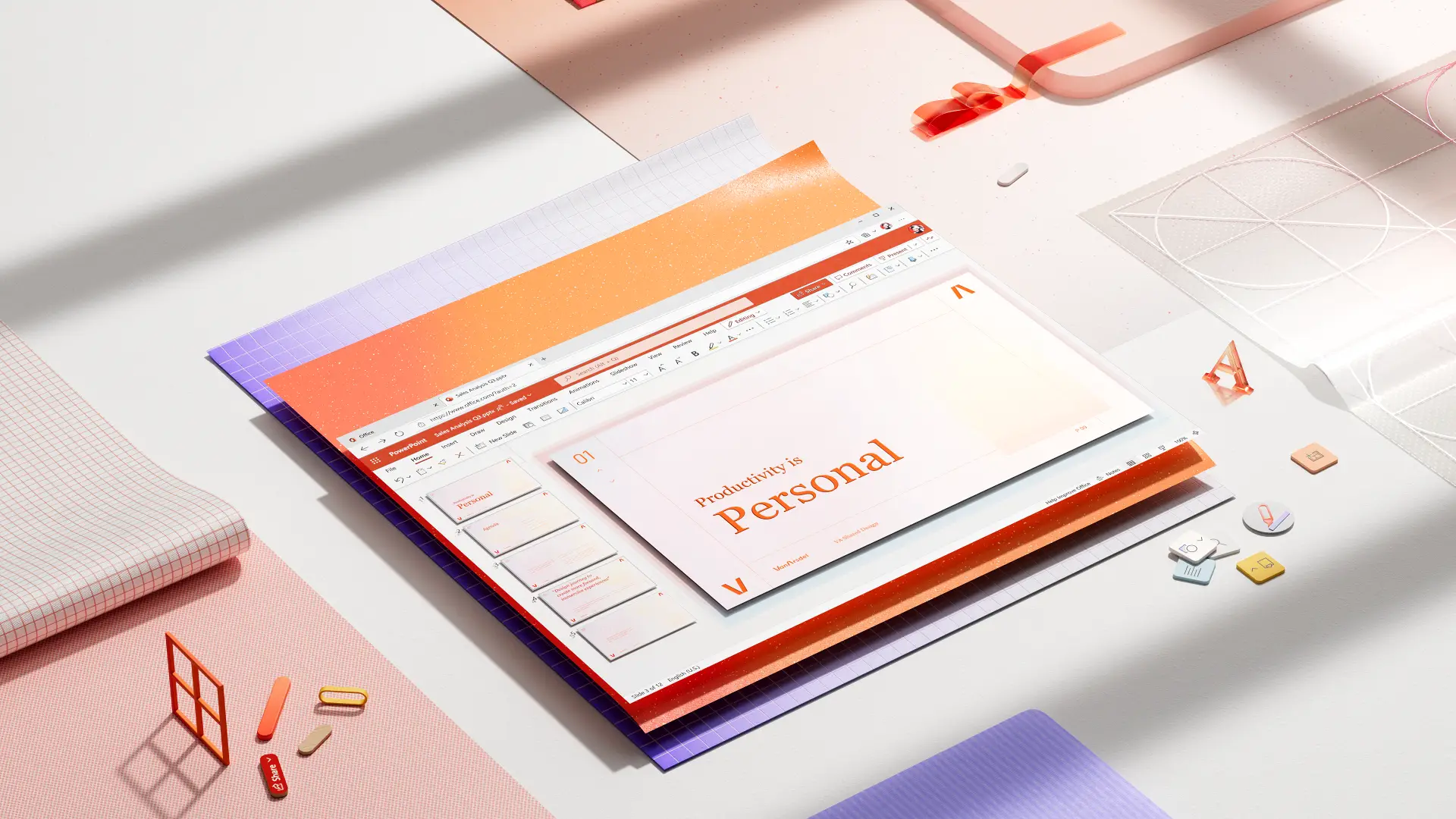On this page
Create everyday slide decks and impactful pitch decks easily using Copilot in Microsoft PowerPoint. Streamline workflows like brainstorming slide structure, enhancing slide design, and refining content by chatting with Copilot. Generate tailored presentations for any topic from scratch, or share references to Microsoft Word documents and spreadsheets to support the AI presentation maker.
Learn how to work smarter using these time-saving AI features in PowerPoint.
How to use Copilot to make presentations
Copilot can help anyone make presentations faster, whether you’re an executive or a creative, a teacher or a student. Use simple conversations when chatting with Copilot to generate a response and finish presentation tasks quickly. Type in requests, like “make this presentation design modern with a bright color palette”, or “summarize my slide content into three key points” and see AI-powered changes take place in real-time.
To access AI features inside apps, users need a Microsoft 365 Copilot subscription. Copilot is located in the Home tab in the top header inside PowerPoint. For first-time users, activate the feature by going to the Help or Tools menu and then selecting Copilot. Those without a Microsoft 365 subscription can try Copilot online.
Ten ways to create presentations with Copilot in PowerPoint
1. Generate a presentation draft
Use AI to make the first draft of a presentation. This feature is perfect for users that lack time and inspiration. Chat about a presentation topic, provide a title, and provide some context about the audience of the deck. Copilot will generate a structured presentation with an appropriate outline, slide content, design, and stock images. This can serve as the foundation for anyone who wants to save time without compromising presentation quality. Customize the presentation content and elements to make it more targeted to one’s needs.
Copilot prompt example: “create a five-slide presentation on sustainability and what actions individuals can take in everyday life. Use a modern design and apply a green color palette.”
2. Convert a document into PowerPoint
Transform long reports, onboarding files, employee newsletters, and more Word documents into concise presentations with Copilot. Enjoy super-fast analysis and AI summarization features to make ready-to-present slides quickly. Attach reference documents like presentations, OneDrive files, and recent emails using the plus button in Copilot chat. This feature can securely produce structured presentations for sales, portfolios, marketing, executive reviews, from existing workplace files.
Copilot prompt example: “extract the key points from this project report document into a three-slide presentation for my manager.”
3. Enhance slide design and layouts
Apply themes, color palettes, and layouts to new or existing presentations. Users can start with PowerPoint templates and discover different themes like modern, soft, retro, pastel, and more. Next, anyone can further customize the theme using the AI recommendations. Copilot can suggest a range of designs with interesting layouts and high-quality stock images. Access this feature from the Design tab, then select the Design Suggestions pane.
4. Add stock images and graphics to slides
Instantly elevate the visual appeal of a slide deck using royalty-free stock assets. Navigate to the Pictures tab to explore a range of high-quality images, icons, people, stickers, illustrations, and cartoons from the Microsoft 365 stock library. Users can also prompt Copilot to suggest suitable images for presentations from the stock library, or generate a unique image to help storytelling for the presentation.
Copilot prompt example: “create an artistic image to represent a new employee’s onboarding journey like climbing a ladder.”
5. Create a unique AI slide background
Perfect the theme of any presentation by generating a custom slide background to apply across slides. Simply chat with Copilot in PowerPoint to give context about the requirements like the art style, color palette, among other needs. Browse the AI-generated backgrounds and images, and continue prompting for changes if needed. When ready, download the image to device or OneDrive, then add it as a PowerPoint background from the Design tab, then selecting Format Background, and finally uploading the image.
Copilot prompt example: “create an artistic image to represent a new employee’s onboarding journey like climbing a ladder.”
6. Generate a presentation summary
Produce a short summary from a PowerPoint presentation to help you go through it quickly, or simply create an executive summary to share via email or Microsoft teams. Choose Summarize this presentation from the Copilot icon on the top left corner of the slides. Save time by generating the key points and action items from a deck using this AI feature.
7. Improve slide content and formatting
Fast-track presentation editing with AI rewriting tools in PowerPoint. Select any text box and use Auto-rewrite, Condense, or Make Professional options. Copilot enhances the clarity of the ideas, fixes grammar, and adjusts the tone. Once the content is figured out, there’s no need to waste time on manual formatting fixes. Chat with Copilot to ensure a presentation uses the same font, font style, spacing, and colors across all slides.
Copilot prompt example: “make the body text in this slide in font Calibri and using size 12.”
8. Generate presentation ideas from scratch
This AI feature is great for users without a clear topic idea for their presentation. Use Copilot as a brainstorming tool to narrow down and find a strong presentation topic and catchy title. When ready, simply ask AI to generate a presentation draft.
Copilot prompt example: “suggest five presentation topics about the history of the United Kingdom. Share one line about why it’s a good topic for a history class.”
9. Rehearse a presentation with AI
Users can practice presentation delivery with the help of AI-powered Speaker Coach in PowerPoint. Get real-time feedback and a summary report on the presentation rehearsal so users can improve presentation skills. AI listens to speech and analyzes different aspects like pace, sensitive phrases, filler words, and more. Go to the Slide Show tab then select Rehearse with Coach to try it out.
10. Create custom speaker notes
Speed up presentation preparation with Copilot. Prompt and create AI-generated speaker notes which suits the context of every slide. Improve storytelling skills and become an engaging presenter by using Copilot in PowerPoint as a coach.
Copilot prompt example: “generate engaging speaker notes for each slide in this presentation. The audience are technology enthusiasts who are looking for a good product investment”.
Three tips to leverage AI to generate the best PowerPoint
Provide context about the audience: Copilot works best when it knows the target audience of a presentation. AI can factor this into the design suggestions, rewriting and tone suggestions, as well as provide further improvements to engage the audience.
Share the presentation goal: Writing about the purpose of the presentation can help Copilot meet the key communications goals. Whether it’s to inform, persuade, or inspire, Copilot can adjust suggestions accordingly.
Ask for more ideas: sometimes AI can generate a presentation that wasn’t what was expected. If this happens, chat with Copilot to redesign or create new suggestions using specific instructions. For example, “reduce the text on slide two and add an appropriate icon and stock image where possible.”
Make engaging, creative, and impactful pitch decks and presentations in no time using Copilot and AI design suggestions in PowerPoint. Looking for more ways to improve slide deck creation with the AI presentation maker? Explore the best creative presentation ideas.
Frequently asked questions
How do I create a presentation with AI for free?
The AI presentation tools are available through Copilot in PowerPoint for users with a Microsoft 365 subscription. Open a new or existing PowerPoint presentation, then write Copilot prompts in the chat pane with specific requests to create professional slides quickly.
How do I access PowerPoint AI?
Start in PowerPoint by clicking on the Copilot button in the upper right corner. Tell AI what to create and add a reference file or OneDrive attachment to work with. Users without Microsoft 365 subscription can use Copilot online at copilot.microsoft.com.
How to make a PowerPoint presentation using AI from a PDF?
Use the ‘create a presentation from [file]’ option inside Copilot to import a PDF from the files option. Copilot will generate a presentation from the existing file while maintaining accurate data and tone of voice.