Infographic maker
Make beautiful and informative infographics with free templates in Microsoft PowerPoint.
Turn insights into visuals with infographic maker tools in PowerPoint
Customize infographic templates with SmartArt, shapes, and icons. Break down data into quick points your audience can grasp with templates for timelines, roadmaps, key ideas, and more. Use Copilot to turn your writing into scannable highlights.
Save time with infographic templates
Get inspired with infographic templates for easy visual creation using the presentation maker. Choose sleek designs for clarity or colorful visuals for engagement. Start with eye-catching infographics that save you from the manual work of creating your own design.

Customize with visual tools
Use shapes, icons, and SmartArt to give your data impact. Customize your theme to change colors and fonts to match your brand. Turn your information into a compelling visual story that connects with your audience.
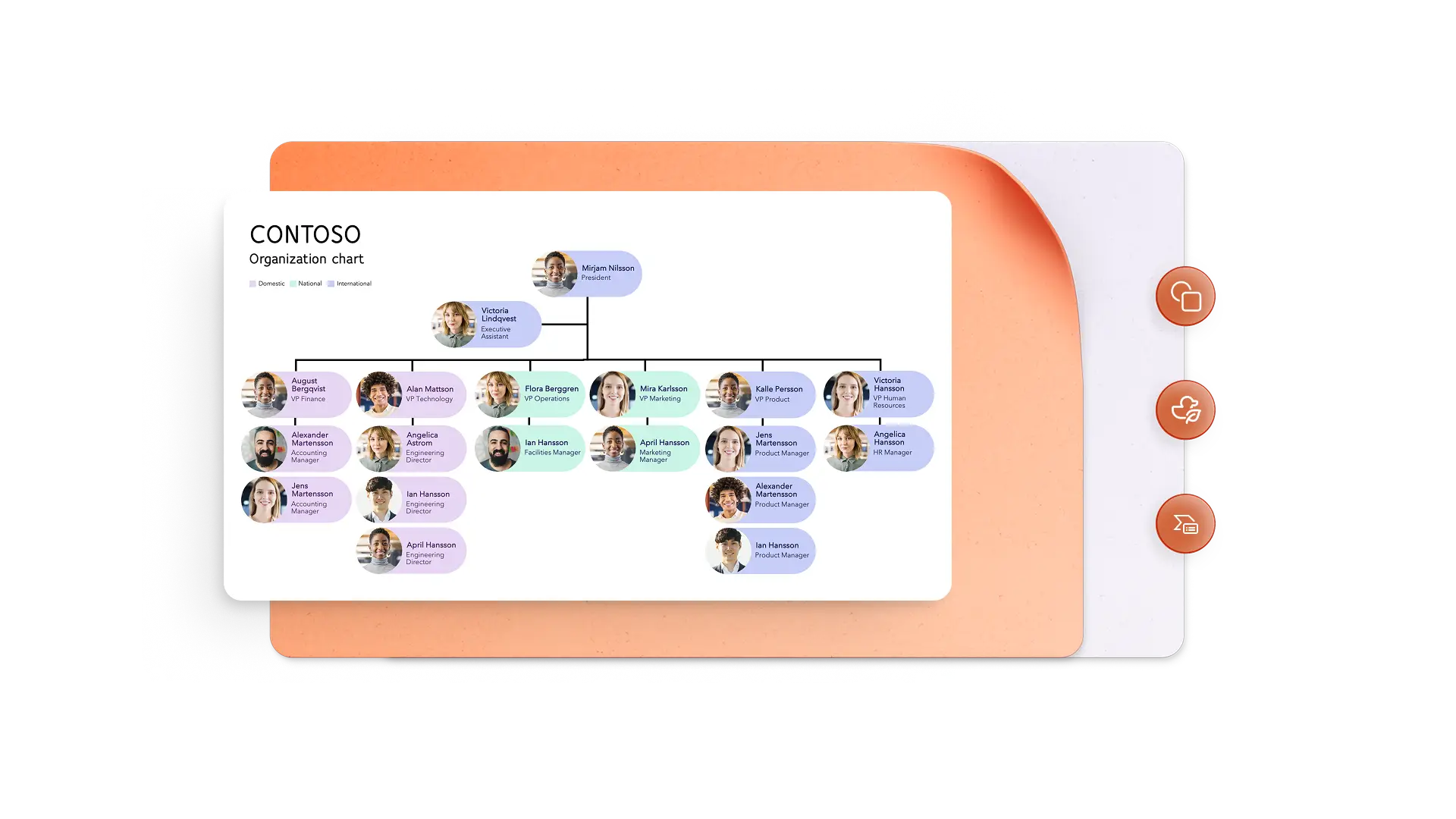
Bring info to life with charts
Add bar charts, pie charts, or line graphs to show readers what matters. Pick the style that represents your information clearly and makes it easy for readers to understand at a glance. Edit data and labels easily in linked Excel tables.

Refine PowerPoint decks with Copilot
Use Copilot in PowerPoint to improve infographic content with auto-rewrite and polish it to perfection. Choose from a range of high-quality stock images, or ask Copilot to generate a unique image for your infographic. Ask Copilot to create a summary about the infographic’s data to share in a presentation, email, or social media post.
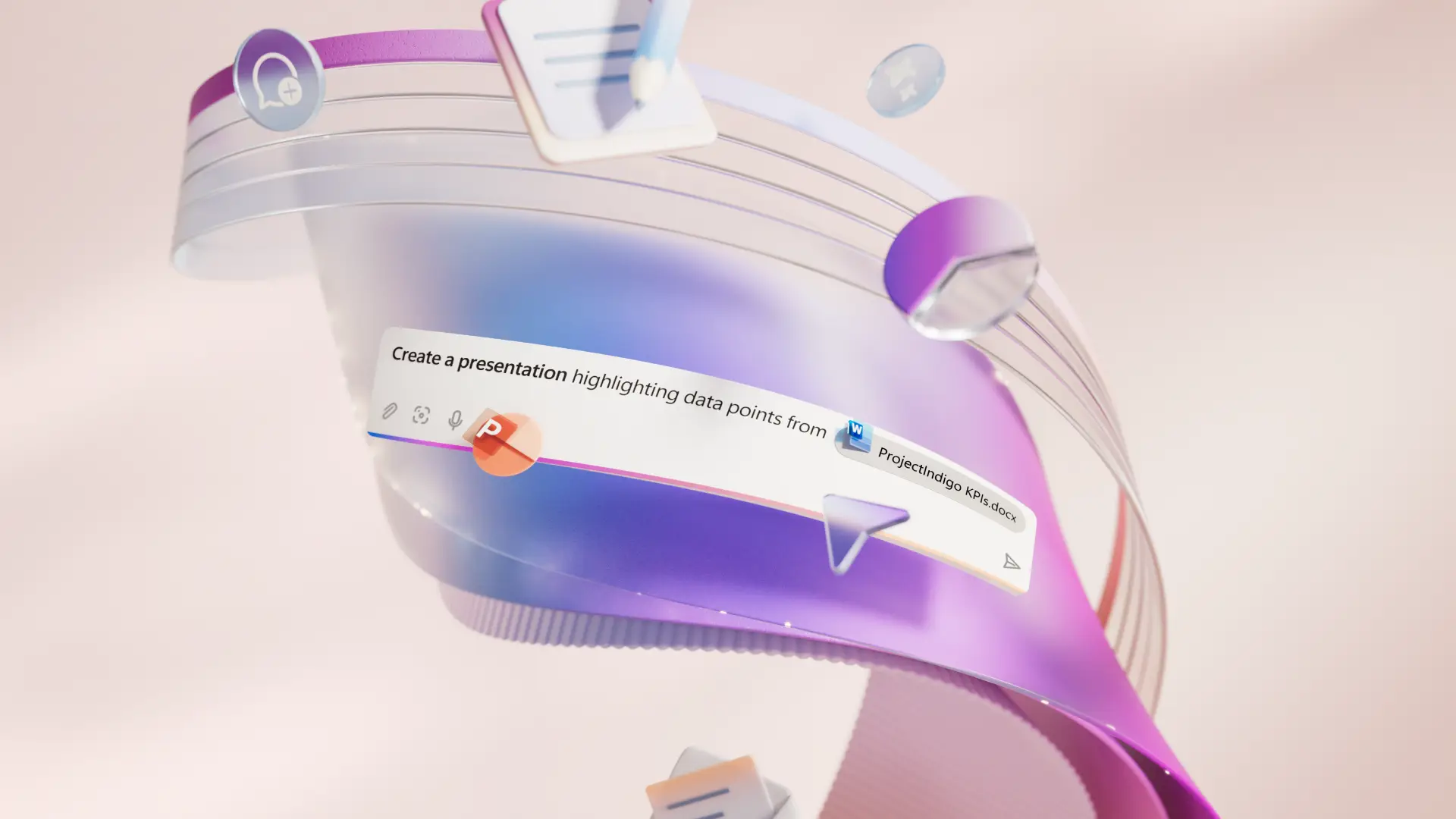
Generate AI backgrounds and slide designs
Use Microsoft Designer to create backgrounds that captivate. Add initial details to a slide and watch Designer generate useful images to make your data stand out. You can also enhance layouts using Design Suggestions, powered by Copilot.
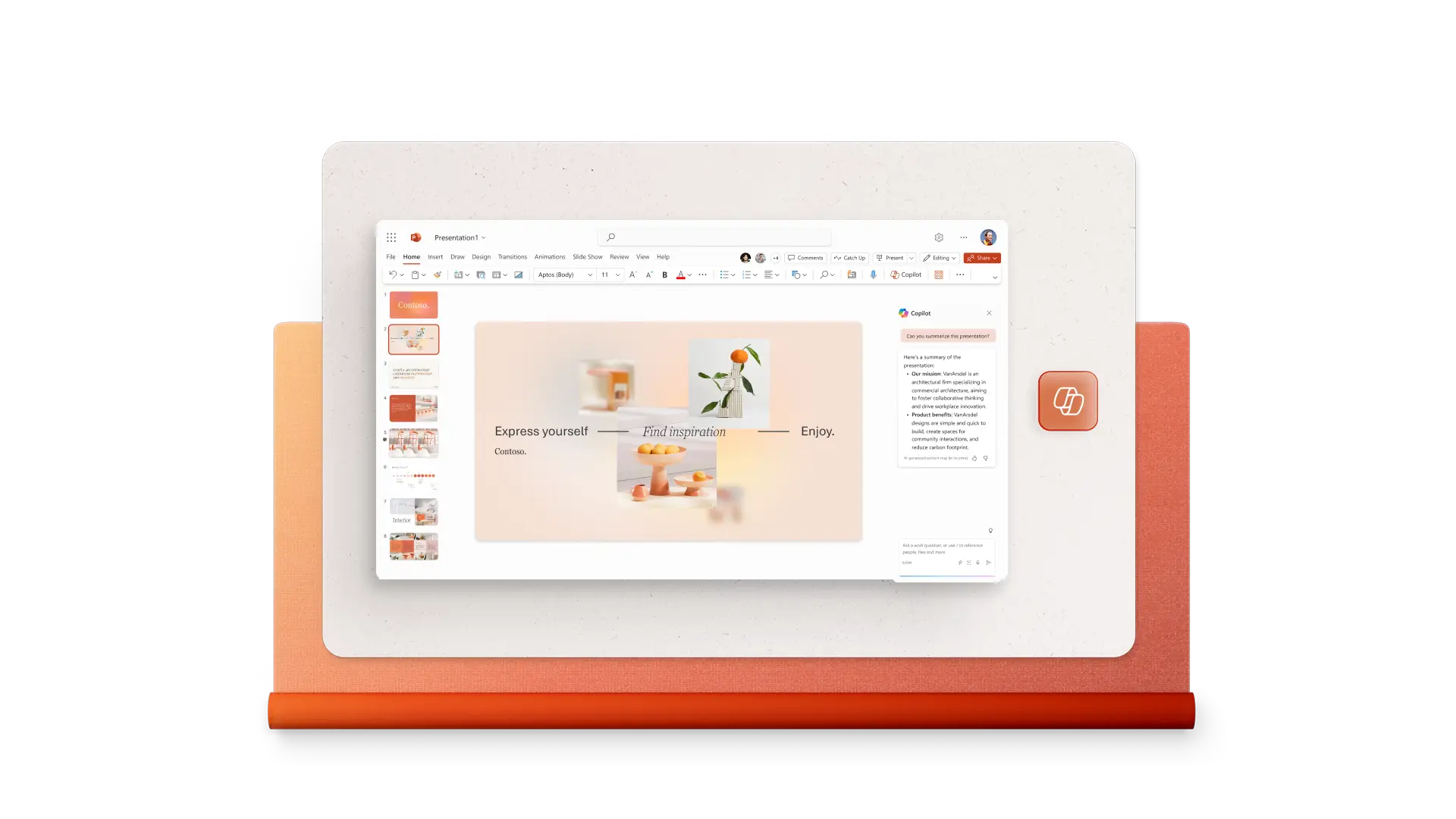
Collaborate with team members online
Share access to edit collaboratively online with your team. Let each team member contribute their expertise in real time, whether that’s polishing infographic facts from a sales presentation or designing a finished product.
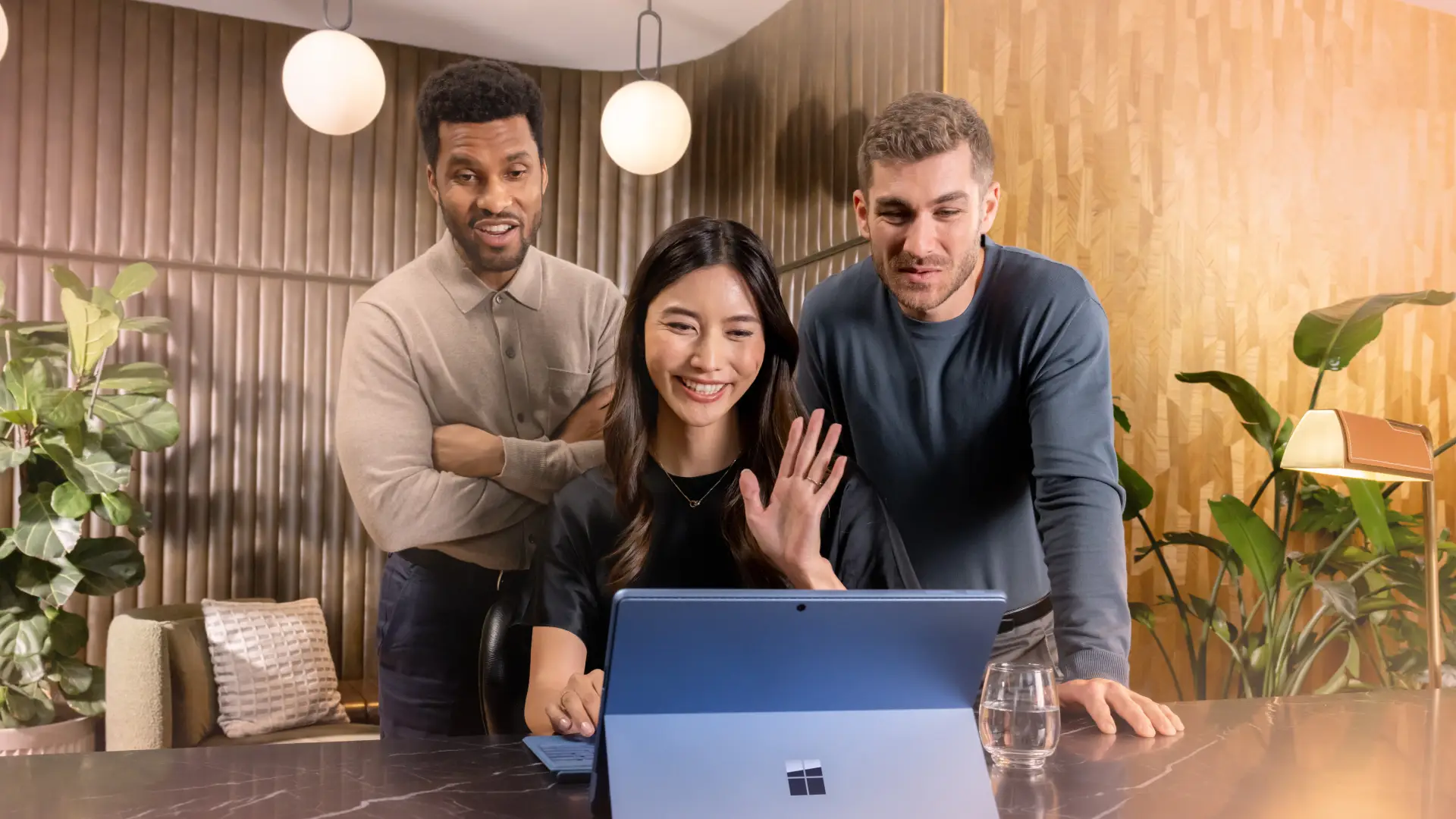
Share visions online, from anywhere
Enter Presentation mode to share infographics online in a slideshow. Export slides as a PDF or JPG to easily email, upload to a website, or simply share on social media platforms. Try recording presentations to create a video infographic with animations.

Free infographic maker for anyone
Marketers: creating digestible blog, social, and marketing presentation content.
Companies: sharing key points from surveys or industry studies.
Nonprofits organizations: showcasing community outreach or impact reports.
Journalists: distilling trends and stories into data-rich visuals.
Educators: simplifying topics into helpful learning aids.

How to make an infographic in PowerPoint
Choose an infographic template as a starting point
Use Copilot in PowerPoint suggestions to create a background image
Add your information inside shapes and graphs
Emphasize your key points with contrasting colors or bold shapes
Export and share your infographic as a PDF, JPG, or PowerPoint slideshow
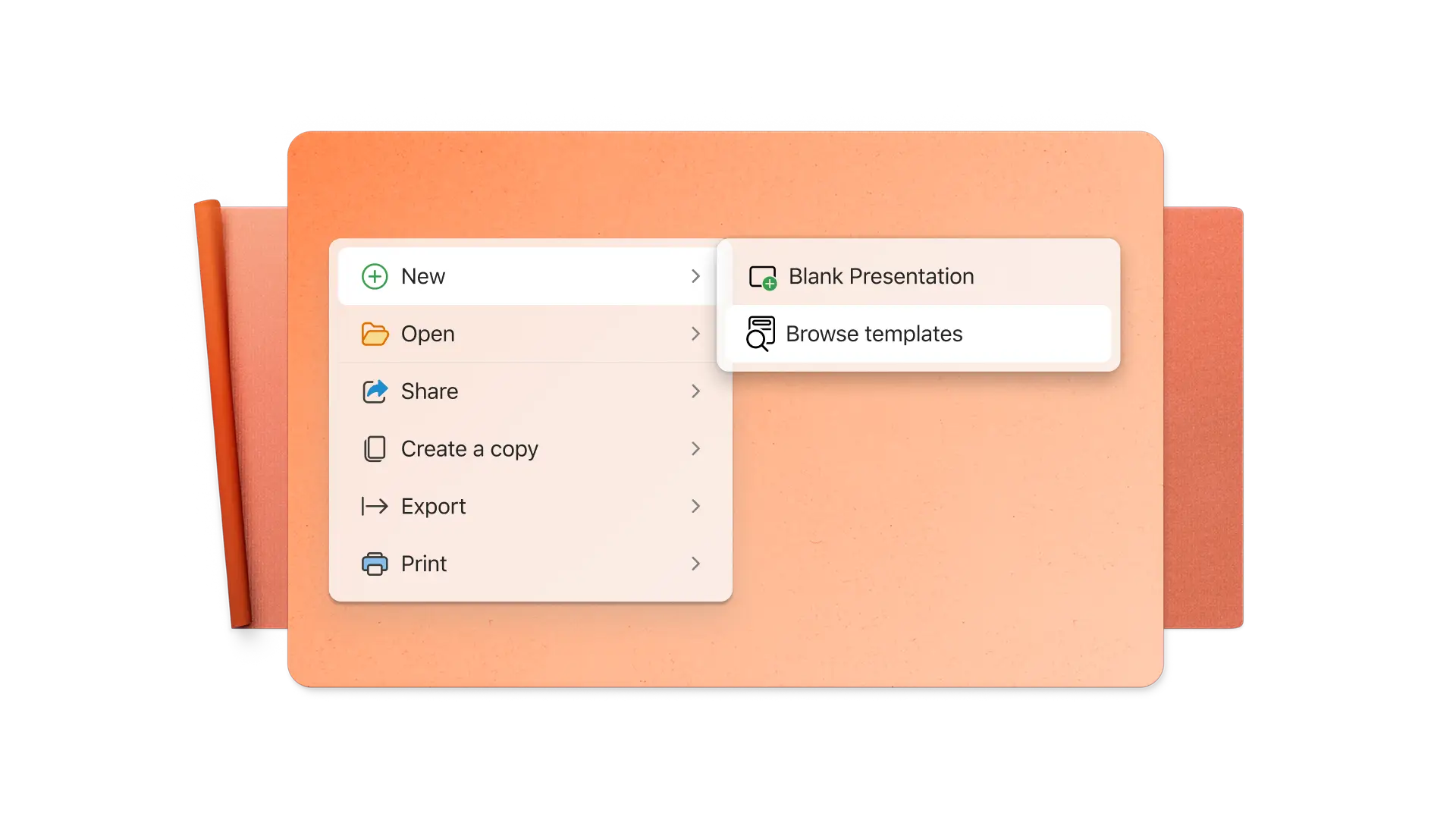
View our related blogs
Frequently asked questions
What is an infographic?
An infographic is a visual representation of key pieces of information and their relationships. Infographics combine text and data with shapes, colors, charts, and icons to help readers understand and retain information. They’re useful in education, marketing, business, and journalism, among others.
How do you get an infographic template in PowerPoint?
Search the infographic templates found on PowerPoint where you can select and modify the design and content to suit your specific requirements.
How do you make an animated infographic in PowerPoint?
Click on Animations in the ribbon menu to animate any element of your infographic in PowerPoint. Anyone viewing the infographic in Presentation mode will see your selected animations as they click through it. You can also record your infographic animations as a video to share to a wider audience.
How do you create a timeline infographic in PowerPoint?
Start with a timeline infographic from PowerPoint template library. Then, edit the colors, images, and icons to match your timeline. You can also create a timeline from scratch. Insert a horizontal line on a landscape slide or a vertical line on a portrait slide, then add your icons, images, and text.


